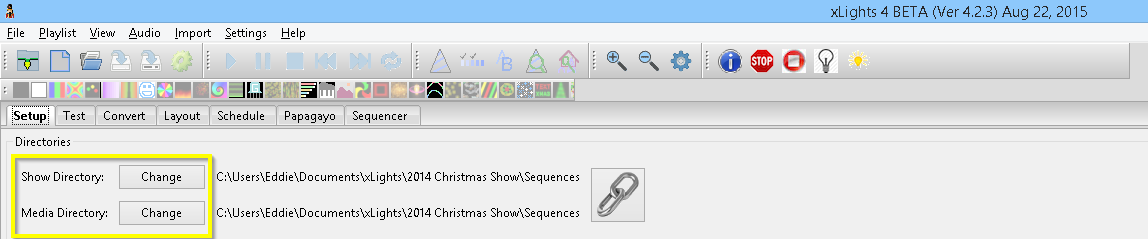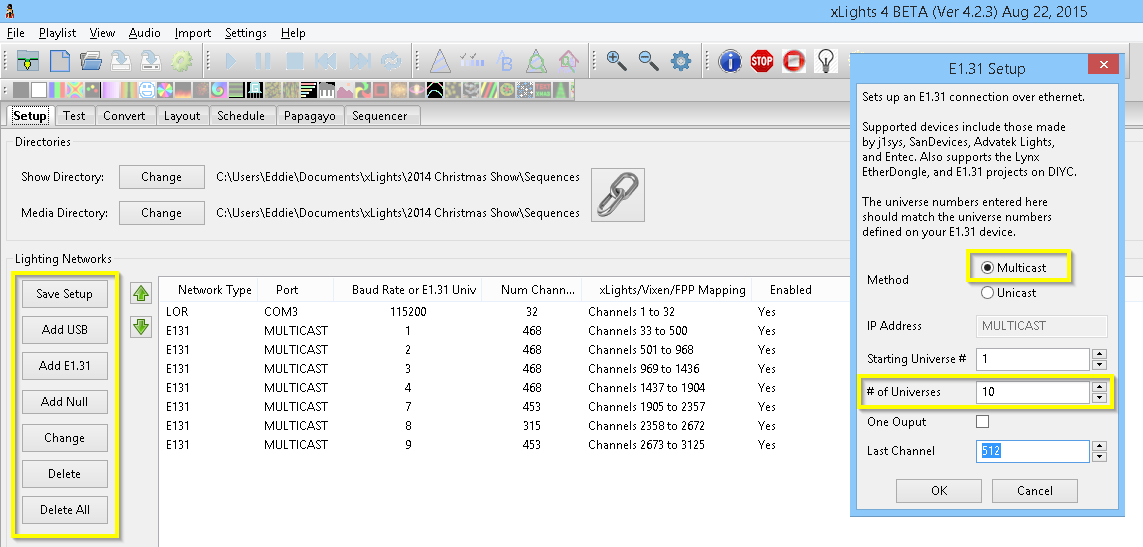Difference between revisions of "Quick Start Guide"
From Nutcracker Wiki
| Line 1: | Line 1: | ||
| − | '''This section describes the steps required to use xLights/Nutcracker for the first time to create a sequence. | + | '''This section describes the steps required to use xLights/Nutcracker for the first time to create a sequence. Expanded details of each section can be referenced for more information and in-depth instructions.''' |
<span style=" font-size:95%;">__TOC__</span> | <span style=" font-size:95%;">__TOC__</span> | ||
| Line 13: | Line 13: | ||
<div style="background-color:#f9f9f9; border: 2px #5C92BC solid;margin:0px; padding-left:1em;padding-right:1em;margin-bottom:1em"> | <div style="background-color:#f9f9f9; border: 2px #5C92BC solid;margin:0px; padding-left:1em;padding-right:1em;margin-bottom:1em"> | ||
| − | # The [[Setup]] page will instruct you how to setup the Show and Media directories as well as Lighting Network. | + | # The [[Setup]] page will instruct you how to setup the Show and Media directories as well as the Lighting Network. |
# Show and Media Directory | # Show and Media Directory | ||
| − | [[Image:QSG-Directory.png|center]] | + | #: [[Image:QSG-Directory.png|center]] |
| − | ## The | + | ## The Show Directory is where all the required files (sequences, pictures, and user configuration files) to run the sequences are kept. When a sequence (.xml) is saved and a binary file (.fseq) rendered, both files are created in the show directory. This is the same location where the configuration files can be found and the default location where the program will first prompt for, or look for files pertaining to several functions of xLights/Nutcracker. |
| − | ## The | + | ## The Media Directory is where the required audio (.mp3) and video (.mp4) media files are kept. The media directory, by default is located in the same directory as the show directory, but can be different to the show directory by user preference. |
# Lighting Network | # Lighting Network | ||
| + | #: [[Image:QSG-LightingNetworks.png|center]] | ||
## At this stage, the actual network does not matter as you can change the details later. | ## At this stage, the actual network does not matter as you can change the details later. | ||
| − | ## You can click Add Null and define a block of say 10,000 channels to work with (ensure that this is larger than what you will have in all your models) or you can define them as E1.31. | + | ## You can click "Add Null" and define a block of say 10,000 channels to work with (ensure that this is larger than what you will have in all your models) or you can define them as E1.31. |
| − | ## For E1.31, click | + | ## For E1.31, click the Add E1.31. |
| − | ## Select Multicast, Starting Universe # = 1, #of Universes = 10, Last Channel = 512 and press okay. This will create 10 universes, each of 512 channels starting from Universe 1 to Universe 10. The start and end channels are automatically calculated and displayed in the last column. | + | ## Select Multicast, Starting Universe # = 1, #of Universes = 10, Last Channel = 512, and press okay. This will create 10 universes, each of 512 channels starting from Universe 1 to Universe 10. The start and end channels are automatically calculated and displayed in the last column. |
| − | ## Click on Save Setup to save the network created. | + | ## Click on "Save Setup" to save the network created. |
| + | </div> | ||
| + | |||
| + | === New Sequence === | ||
| + | <div style="background-color:#f9f9f9; border: 2px #5C92BC solid;margin:0px; padding-left:1em;padding-right:1em;margin-bottom:1em"> | ||
| + | |||
## Click on the New Sequence Icon (or Select File, New Sequence) and follow the outline described in New Sequence. | ## Click on the New Sequence Icon (or Select File, New Sequence) and follow the outline described in New Sequence. | ||
## Click on the Sequencer tab and if you have not already done so, either create default timing marks say every 5 seconds or create a Timing Track via the Settings , Sequence Settings, Timings tab. Alternatively, just to get going quickly, you can set the default ‘New Timing’ timing mark off by unticking it. This will enable you to drop an effect anywhere. Note: You need to either select a Timing Track with some timing marks on it or deselect all the Timing Tracks, to be able to drop an effect on the sequencer grid. | ## Click on the Sequencer tab and if you have not already done so, either create default timing marks say every 5 seconds or create a Timing Track via the Settings , Sequence Settings, Timings tab. Alternatively, just to get going quickly, you can set the default ‘New Timing’ timing mark off by unticking it. This will enable you to drop an effect anywhere. Note: You need to either select a Timing Track with some timing marks on it or deselect all the Timing Tracks, to be able to drop an effect on the sequencer grid. | ||
| + | </div> | ||
| + | |||
| + | === Create Models === | ||
| + | <div style="background-color:#f9f9f9; border: 2px #5C92BC solid;margin:0px; padding-left:1em;padding-right:1em;margin-bottom:1em"> | ||
| + | |||
## Define a model. Each model type is described in the Models section, however to get going, click on the Models icon and from the Models list window, click New and on the Model window that pops up, enter the following information: | ## Define a model. Each model type is described in the Models section, however to get going, click on the Models icon and from the Models list window, click New and on the Model window that pops up, enter the following information: | ||
### Model name – P10 Matrix (example) | ### Model name – P10 Matrix (example) | ||
| Line 40: | Line 51: | ||
## Click OK to save the model | ## Click OK to save the model | ||
## Add a model to the sequencer. | ## Add a model to the sequencer. | ||
| + | </div> | ||
| + | |||
| + | === Sequencer Tab === | ||
| + | <div style="background-color:#f9f9f9; border: 2px #5C92BC solid;margin:0px; padding-left:1em;padding-right:1em;margin-bottom:1em"> | ||
| + | # | ||
| + | ## | ||
| + | # | ||
| + | ## | ||
</div> | </div> | ||
Revision as of 03:34, 24 August 2015
This section describes the steps required to use xLights/Nutcracker for the first time to create a sequence. Expanded details of each section can be referenced for more information and in-depth instructions.
Download and Install xLights
- Download and Install the latest version of xLights, selcting the defaults.
- The latest versions as well as more information on the install process is located on the Software Releases page.
Setup
- The Setup page will instruct you how to setup the Show and Media directories as well as the Lighting Network.
- Show and Media Directory
- The Show Directory is where all the required files (sequences, pictures, and user configuration files) to run the sequences are kept. When a sequence (.xml) is saved and a binary file (.fseq) rendered, both files are created in the show directory. This is the same location where the configuration files can be found and the default location where the program will first prompt for, or look for files pertaining to several functions of xLights/Nutcracker.
- The Media Directory is where the required audio (.mp3) and video (.mp4) media files are kept. The media directory, by default is located in the same directory as the show directory, but can be different to the show directory by user preference.
- Lighting Network
- At this stage, the actual network does not matter as you can change the details later.
- You can click "Add Null" and define a block of say 10,000 channels to work with (ensure that this is larger than what you will have in all your models) or you can define them as E1.31.
- For E1.31, click the Add E1.31.
- Select Multicast, Starting Universe # = 1, #of Universes = 10, Last Channel = 512, and press okay. This will create 10 universes, each of 512 channels starting from Universe 1 to Universe 10. The start and end channels are automatically calculated and displayed in the last column.
- Click on "Save Setup" to save the network created.
New Sequence
- Click on the New Sequence Icon (or Select File, New Sequence) and follow the outline described in New Sequence.
- Click on the Sequencer tab and if you have not already done so, either create default timing marks say every 5 seconds or create a Timing Track via the Settings , Sequence Settings, Timings tab. Alternatively, just to get going quickly, you can set the default ‘New Timing’ timing mark off by unticking it. This will enable you to drop an effect anywhere. Note: You need to either select a Timing Track with some timing marks on it or deselect all the Timing Tracks, to be able to drop an effect on the sequencer grid.
Create Models
- Define a model. Each model type is described in the Models section, however to get going, click on the Models icon and from the Models list window, click New and on the Model window that pops up, enter the following information:
- Model name – P10 Matrix (example)
- Display – Horiz Matrix
- Type of String – RGB Nodes
- Actual # of Strings – 50
- # of RGB Nodes per String – 50
- # of Strands per String – 1
- Start Channel – 1
- From Output – 1
- Starting Corner – Top Left
- Part of my Display – Tick
- Model Brightness Adjustment – 0
- Click OK to save the model
- Add a model to the sequencer.
- Define a model. Each model type is described in the Models section, however to get going, click on the Models icon and from the Models list window, click New and on the Model window that pops up, enter the following information: