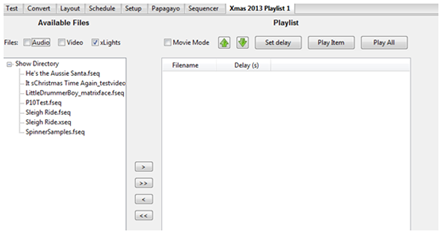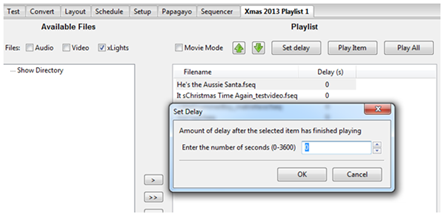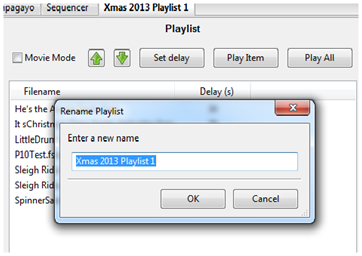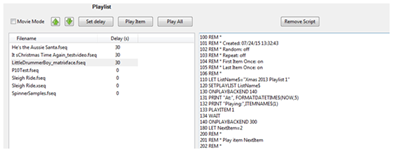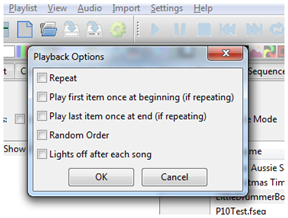Playlist
Playlist
Playlists are created to be used within the xLights/Nutcracker scheduler if you plan on using xLights/Nutcracker to run your show rather than the Falcon Player on a Raspberry Pi.
Add
To create a new playlist, click on the Add button and provide name for the Playlist in the pop up window. A split screen will be displayed. On the left, the Available Files from the Show Directory are displayed. On the right, the Playlist and the items within are displayed. Filtering on the options against the Files line, enables xLights/Nutcracker sequences, video and audio files to be selected from the Show Directory. Use the arrows provided to add / remove files (one or all files) from the Available File list to the Playlist. Within the Playlist section, use the Green arrows to change the sequence of the item.
In order to introduce a pause (i.e. delay) between items in the playlist, click on the item and then click the Set delay button.
Specify the number of seconds for the delay.
Click on Save Playlists to save the Playlist.
The playlist will be displayed as a tab next to the Sequencer tab.
Rename
To rename a Playlist, click on the Playlist tab that you wish to change, then click on the Playlist tab, then select Rename. You will be prompted for a new name.
Delete
To delete a Playlist, click on the Playlist tab that you wish to delete, then click on the Playlist tab, then select Delete. You will be prompted to confirm the deletion. Click OK to delete or Cancel to return.
Refresh
This option is used to refresh the screen with a list of Available files. To be used if you have just added any new Audio, Video or xLights/Nutcracker sequence files to your show directory. Select Playlist and then Refresh.
Custom Script
If this option is elected for a playlist, the BASIC language scripts used to run the playlist is displayed. You can then edit/ add custom scripts to perform actions such as send out RDS data, play a video etc.
You can also set Playback options for the Playlist as follows: