Model Groups
From Nutcracker Wiki
This page is still under development.
Model Groups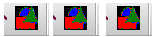
Model Groups can be used to group a number of similar elements (Arch1 … Arch6), so that by dropping an effect at the group level, the effect will be applied to all models that are part of the group. It can also be used to limit what you see on the display, by creating a group of selected models and then adding the group to the display on the Layout tab.
Creating a Model Group
- Select Model Groups from the Layout Tab, then Edit Groups
Click on Add Group to create a new group.
Model Groups are sequenced against an internal grid representation. The Layout Mode and Grid Size provides options on how the ‘internal grid’ is to be calculated when effects run across a model group.
- A list of all available defined models will be displayed in the left hand window. Use the arrows to add models to the Group.
- To modify the models that form part of a group, click on the group name in the top right hand window.
- The models that are currently in the group will be displayed in the ‘Models in Group’ window and the other models will be displayed in the ‘Add to Group’ window. Use the arrows to add or remove models as required and click on the Update Group when done.
Modifying a Model Group
- To remove a Model Group, select the Model Group and click Remove Group. This will not change or remove any of the underlying models, however any effects that have been placed at the group level on the sequencer will be removed and the Model group will be removed from the Layout display if it has been added to that display.
- The models that are currently in the group will be displayed in the ‘Models in Group’ window and the other models will be displayed in the ‘Add to Group’ window. Use the arrows to add or remove models as required and click on the Update Group when done.
Sequencer Implications
- When on the sequencer tab, If you right click on a Model group, the window will display a ‘Toggle Models’ option which will display all the models under the Model group (or hide them if you select the option again). You can also double click on the Model Group to obtain the same results.